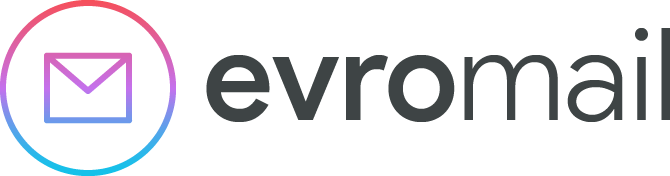How to Delete an Email
Email management is an essential part of maintaining a tidy inbox. Whether you're using Evromail.com or other providers, it's important to learn how to delete emails effectively. In this guide, we’ll walk you through the steps for deleting emails and related topics.
If you want to learn how to delete an individual email, read on.
Deleting Emails on Different Email Providers
Gmail
Open the Gmail app or log in to your Gmail account via a browser.
Find the email you want to delete.
On the web, click the bin icon (🗑️) in the toolbar, or on mobile, press and hold the email, then select "Delete."
To delete multiple emails, use the checkboxes and select "Delete" from the toolbar.
Yahoo
Go to your Yahoo Mail account via the web or the Yahoo Mail app.
Select the email you want to delete.
Click the bin icon (🗑️) on the web or tap "Delete" in the mobile app.
For multiple emails, use the checkboxes and choose "Delete."
Outlook
Log in to your Outlook account via the web or the Outlook app.
Find the email you want to delete.
Click the delete icon (🗑️) on the web or tap "Delete" in the mobile app.
To delete multiple emails, use the checkboxes and select "Delete."
iCloud
Open the Mail app on your Apple device or log in to iCloud Mail via a browser.
Select the email you wish to delete.
Tap the bin icon (🗑️) in the app or click "Delete" on the web.
Delete multiple emails by selecting them and then choosing "Delete."
How to Delete Emails on iPhone (iOS)
Open the Mail app on your iPhone.
Tap and hold the email, then select "Move."
Choose "Bin" to delete the email.
How to Delete Emails on Android
Launch the Email or Gmail app on your Android device.
Select the email you want to delete.
Tap the delete icon (🗑️) or choose "Delete."
Frequently Asked Questions
Can You Delete an Email You've Already Sent?
Unfortunately, if you're wondering how to delete an email you’ve already sent, we have bad news. Once an email is sent, it cannot be deleted from the recipient’s inbox. However, some platforms offer an "Undo Send" feature within a brief time window after sending.
What’s the Difference Between Archiving and Deleting?
Archiving keeps emails for future reference without cluttering your inbox. It’s an excellent way to organise important messages without permanently deleting them. All email providers offer this feature – just click "Archive" instead of "Delete" to move emails to the "All Mail" folder (in Gmail) or another dedicated archive folder.
How Do I Get Rid of Spam?
You can delete spam as it appears, but it will continue to clog your inbox, which can be time-consuming. Instead, consider signing up for an Evromail.com account for ad-free, spam-free, and secure email.